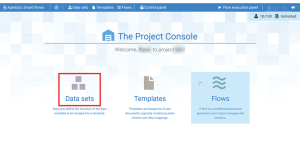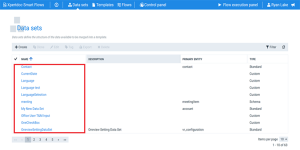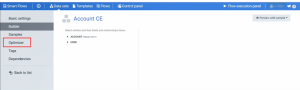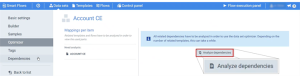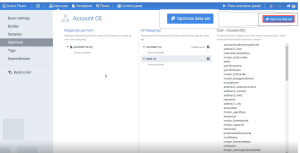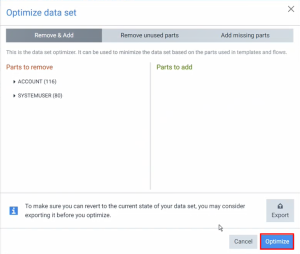Optimizing your Data Set
Data set optimization involves letting Smart Flows analyze and remove any unused fields in your project. Removing these unused fields results in faster project performance by eliminating unnecessary content during data retrieval for previews and during flow execution if the field reducer disabled.
Tip: You can see the improvement in your project performance before and after optimization by reviewing your analytics data on the Advanced tab.
Open the Data set Optimizer tab
| 1. | Log into your Smart Flows project’s Project Console. |
The Project Console landing page displays.
| 2. | Select on the Data sets button. |
The Data set List view displays.
Analyze data set dependencies
Before optimizing your data set, you must analyze the dependencies to identify the unused fields.
| 5. | Select the Analyze dependencies button. |
Note: The analysis process may take a couple of minutes, depending on the size of your data set and how many flows and templates you have mapped to your data set.
The page refreshes with the results of the analysis.
Complete Optimize data set modal
Now that you have analyzed the data sets, you can use the Optimize data set modal to remove some or all unused fields.
| 6. | Select the blue Optimize data set button. |
The Optimize data set modal displays.
The page refreshes, and the Mapping- Unused(#) section no longer displays.
The check mark next to PRIMARY ENTITY displays green.
Your data set is now optimized.